Sometimes, you need to exclude the folder or specific file extension from being scanned by Windows Defender.
Below is the PowerShell command that you can use to do that :
- Open Windows PowerShell with elevated permissions.
- To exclude the specific folder (e.g C:\Folder1). Run the following command Add-MpPreference -ExclusionPath “C:\Folder1”
- Another case, if you want to exclude the .txt file type/extension. Run the following command Add-MpPreference -ExclusionExtension “txt”
For more detail about this command, you can check here.

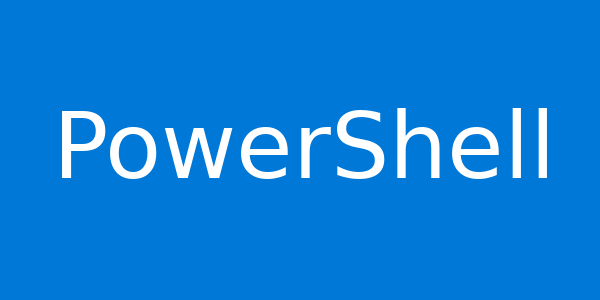
How can I do this command with CMD.
Thank you for your answer.